All Flinders students receive a free email account. This is the email address the University will use when sending official correspondence to you. You can access your email via your systems in Compass or https://outlook.office365.com/mail/inbox.
Email account settings
- Email address: your email address (eg. FAN@flinders.edu.au)
- Password: your Flinders password
- Server: outlook.office365.com
- Domain: leave blank
- Username: your email address. (eg. FAN@flinders.edu.au)
- Description: eg. Flinders email
Outlook
- Open Outlook
- If the Startup wizard automatically starts click Next. Then, on the E-mail Accounts page click Next again to set up an e-mail account.
If the Startup wizard doesn't appear, click the File tab. Then, just above the Account Settings button, click Add Account. - On the Auto Account Setup page enter:
Your Name: enter the name you want displayed on the emails you send
Email Address: Enter your email (FAN@flinders.edu.au)
Password: enter your password
Retype Password: re-enter your password - Click Next. Outlook will perform an online search to find your e-mail server settings. You may be prompted to enter your user name and password during this search. Make sure that you enter your full email address.
- If Outlook is able to set up your account, you'll see the following text: "Your e-mail account is successfully configured". Click Finish.
If an error comes up check your details and try again.
Windows 8/10
- Open the Mail app
- If you see the Add an account button when you start Mail, select Add account > Exchange. If you don't see the Add an account option, open the main charm menu on the right side of the page, and then select Settings > Accounts > Add an account >Exchange.
- On the Add your Exchange account page enter:
Email Address: your FAN@flinders.edu.au (eg. abcd1234@flinders.edu.au)
Password: enter your password - Select Connect. Mail will perform an online search to find your email server settings.
- If you see the message "Your email account is successfully configured.", select Finish.
If an error comes up check you details and try again.
Set up student email on Android
- Settings > Accounts. Select Add account.
- Select Exchange ActiveSync. This option may be named Exchange account or Corporate on some versions of Android.
- Type your email address, your password then select Next. Your phone will now configure your device. If it can't find your details you many need to add the default account settings manually and then select Next.
- Click OK to allow Remote security administration.
- Choose the type of information you want to synchronise between your account and your device, and then select Next
- Type the name you want to identify the account by. Select Done to complete the email setup.
Set up student email on iPhone/iPad
- Tap Settings > Mail, Contacts, Calendars > Add Account.
- Tap Microsoft Exchange.
- Type your email address, your FAN password and an account description and then select Next.
- Your iPhone/iPad will now configure your device. If it can't find your details you many need to add the default account setting (refer above) then select Next.
- Choose the type of information you want to synchronise between your account and your device, and then select Save. By default, Mail, Contacts, Calendar and Reminder information are synchronised.
Set up student email on Windows phone
- On Start, swipe left to the App list, select Settings, and then select Email accounts.
- Select Add an account > Outlook.
- Enter your e-mail address and FAN password then select Sign in. The phone will try to set up your e-mail account automatically. If it can't find your details select Advanced and add the default account setting (refer to settings above) and then select Sign in.
- Select OK if Exchange ActiveSync asks you to enforce policies or set a password.
- Choose whether you want to synchronize your Email, Calendar, Contacts, and Tasks by selecting the appropriate options and then select Next.
- Log in to your email
- Go to Settings (top right hand corner)
- In the Settings search box type Forward and then click on Forwarding
- Under Forwarding select Start forwarding and type your forwarding email address and click Save at the top
You can also select the Keep a copy of forwarded messages if you want to keep a backup of the emails
Your FAN will remain active for the full calendar year in which you are enrolled in one or more topics. If you are eligible to enrol, but do not enrol as a student in the following year your email access will continue to be provided until you are no longer eligible to enrol (usually on first of October of that year).
Your FAN will remain active for one calendar year after you graduate. You will receive a notification 14 days prior to your account being deactivated.
Need help?
For questions relating to enrolment, class registration, FLO or fees
For help with email and FAN/passwords
![]()
Sturt Rd, Bedford Park
South Australia 5042
CRICOS Provider: 00114A TEQSA Provider ID: PRV12097 TEQSA category: Australian University